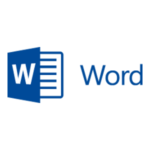Read Aloud in Microsoft Word
Tired of reading texts after yourself?
Why not use “Read Aloud” in MS Word?
Do you work with text and stare at your screen for at least ten hours a day? Do you feel that you can see letters all around you? Save your eyesight and have your text read aloud to you by MS Word.
If you are one of those who make a living by writing texts, either your own or as a translator, you will probably agree that your work never ends when you finish writing the last sentence. Everything you have given of yourself needs to be thoroughly checked and shortened or polished here and there. To do that, it would be best to take a break for at least a day and then return to the text. Errors would easily float to the surface, and you would be staring in awe and wondering how you could have missed them. There is not always time to mull your translation over, as it often needs to be delivered shortly after it is completed.

Of course, you can (and should) read your text thoroughly once it is finished.
However, translators often find themselves trapped in what they originally intended to convey, rather than what’s actually on the screen. As a result, they are unable to perceive the text with the necessary attention and spot their errors. When conducting a final check, on a number of occasions I have found myself finishing the sentence off the top of my head (as it was meant to read), even though there was something else on the screen (yes, that’s being distracted). If you have a similar problem and have MS Word for Office 365 or Word 2019, don’t worry. Both versions support the reading aloud feature (to learn more click here).
So you can lean back, close your eyes, and have your text read aloud to you automatically. In this way you get the necessary distance and notice that what sometimes doesn’t look bad on the screen at first glance simply doesn’t sound right when read aloud. So, when you’re too exhausted to read a translation after yourself, MS Word will help you discover typos, unnatural word order, a lack of fluidity and consistency and other imperfections. The system even makes “dramatic” pauses at the end of each paragraph, and works with longer pauses and non-falling intonation in compound sentences. So, if you have a good ear, you can also detect possible comma errors.
Next time you are too tired to even look at the screen, give it a try. It works not only in a traditional Word document created by you, but also in bilingual *.docx files exported from a variety of CAT tools.
The read aloud feature offers a wide range of possibilities. For example, if you are one of those laid-back individuals who like to have a slow start in the morning, you can have news articles read aloud to you from your favourite news portals. But there are other programs for that. We can have a look at them some other time 🙂
Author: Gabriela Kadlecová